QSI Clinical Product Suite (CPS) Software
To set up a function link in CPS to start Florida Probe and pass over the patient name, birthdate, and id, do the following:
Step 1:
Click Setup->Function Links.
Step 2:
Click New.
Step 3:
In the Function Description text box, enter "Florida Probe" or something similar.
Step 4:
In the Function Command text box, enter "C:\Program Files\Florida Probe Corporation\FP32\FP32.exe" /SEARCH /FIRST "%namefirst%" /LAST "%namelast%" /CHART %patientid% /DOB "%birthdate%" /GENDER "%gender%" /ZIP "%zip%"
*Note, you may need to change "C:\Program Files\Florida Probe Corporation" to a different path if the application is installed someone other than "C:\Program files"
Step 5:
Click "OK" to save.
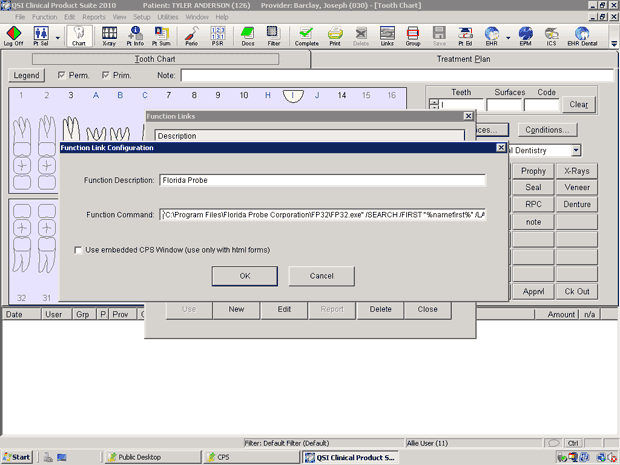
If you wish, you can set up a toolbar button to access the function link directly. To do this, first go to Setup->Custom Toolbar buttons and add a button for the function link above. Then go to Setup->Toolbars and add the button to a toolbar.
To test, open a patient and click the "Function Link" toolbar button and then choose "Florida Probe". |